Top 5 Must-Have Plugins for Photoshop and Lightroom
In this article, I unveil my top five favorite plugins for Photoshop and Lightroom, essential tools that have become indispensable in my editing workflow. What's even better? Two of these plugins are completely free.
These extensions are designed to streamline both basic and advanced editing tasks, from web sharpening to focus stacking, while also unlocking new creative possibilities.
First up is the Web Sharpener by Andreas Resch, a plugin I've relied on for years. This free tool ensures your images are optimized for the web, delivering flawless results effortlessly.
Next on the list is the Nik Collection, now maintained by DXO. While the latest version is available for purchase, you can still access the older version for free. I guide you through the installation process for Photoshop CC in the accompanying video, or you can follow a step-by-step guide here.
For precise masking and adjustments based on luminosity or color, Lumenzia is the perfect companion in Photoshop.
In Lightroom, Helicon Focus shines as a time-saving solution for focus stacking, enabling you to achieve stunning depth of field with ease.
Rounding out the selection is Luminar NEO, a versatile standalone software that also functions seamlessly as a plugin for Photoshop and Lightroom, offering comprehensive editing capabilities from raw processing to creative enhancements.
Whether you're a seasoned professional or just starting out, these plugins will revolutionize your editing process, unlocking new levels of creativity and efficiency.
We think you might also enjoy reading
Stay up to date with all the news in the world of photoshop

Elevating Brilliance: Advanced Eye Enhancement Techniques in Photoshop
Discover advanced methods for enhancing eyes in portrait photography using Photoshop with this comprehensive tutorial from Mark McGee Photos.
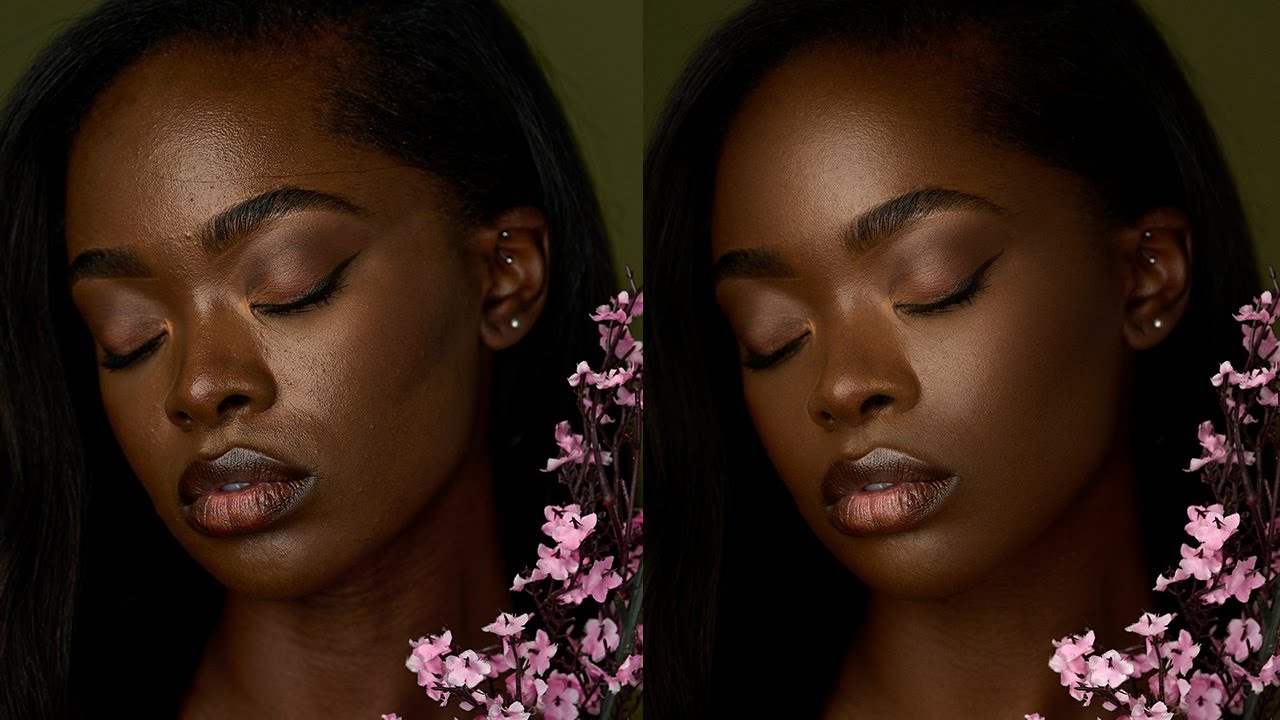
Enhancing Portrait Photography: A Guide to Retouching with Photoshop and Capture One
Learn how to masterfully retouch portrait photography using Adobe Photoshop and Capture One, emphasizing subtlety and authenticity.
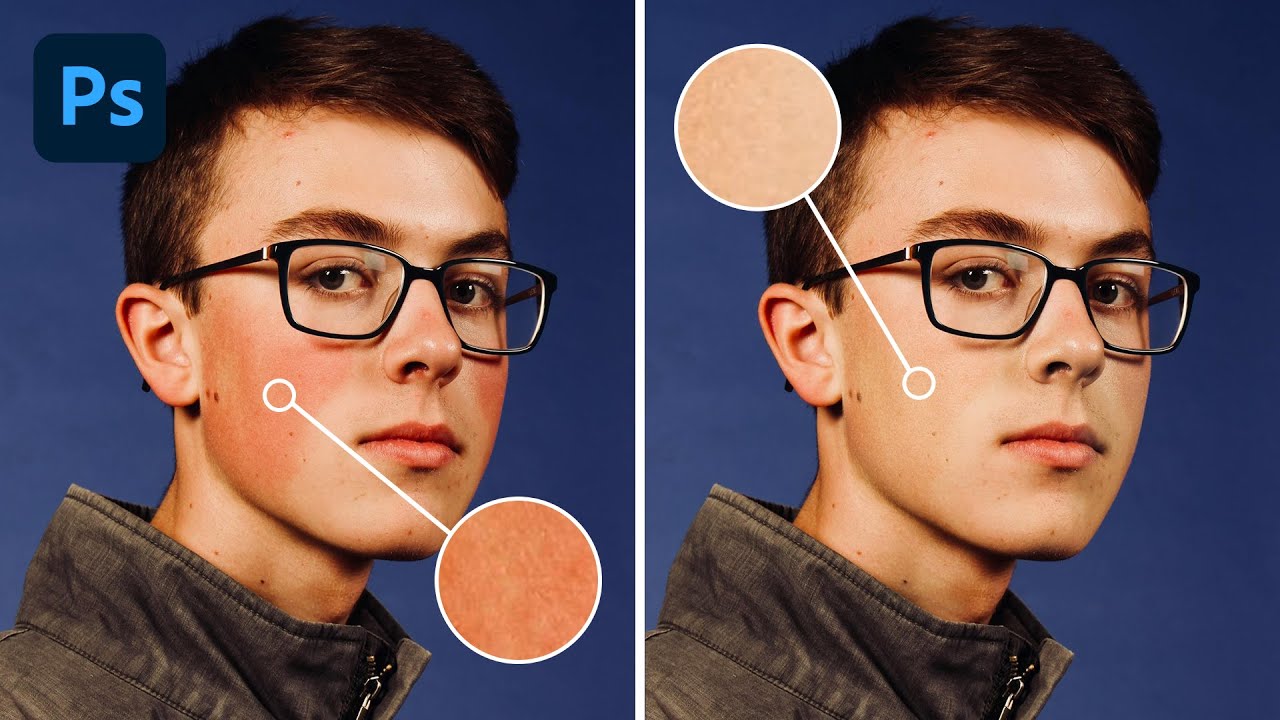
Mastering Skin Tone Correction: Redness Removal in Photoshop
Learn how to eliminate redness from skin tones in Photoshop with this comprehensive video tutorial. Aaron Nace from Phlearn demonstrates effective techniques for achieving natural-looking portraits by addressing redness caused by various factors.